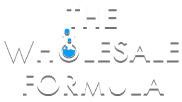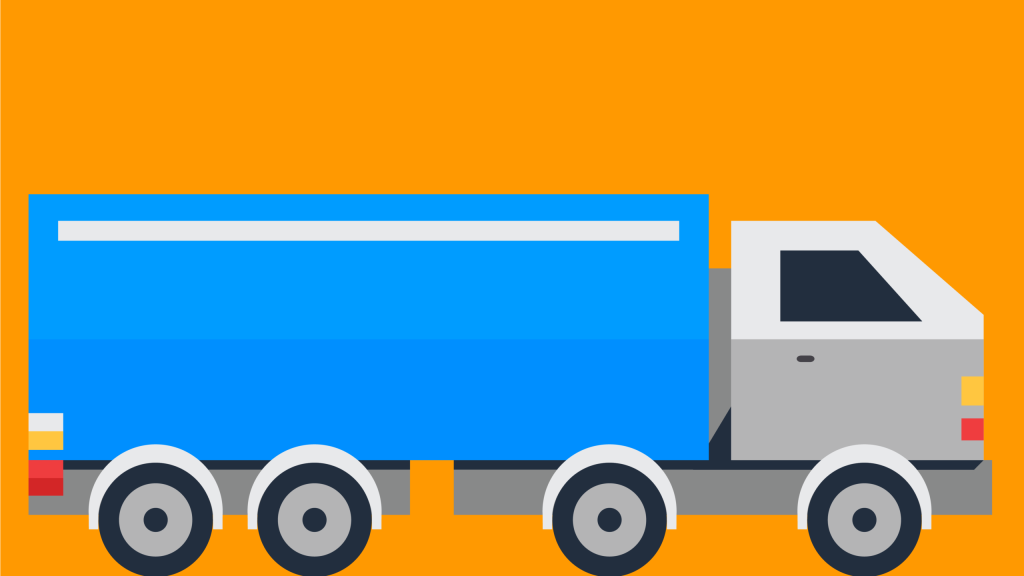
Having your manufacturer ship directly to your Amazon account is a simple process. However, for the first shipment, we recommend sending it either to yourself or a prep center to ensure your manufacturer follows Amazon’s shipping guidelines.
To avoid common issues, keep these best practices in mind:
- Ship only one product per shipment. Sending multiple products in the same shipment can lead to errors. A single ASIN reduces the chance of errors.
- Avoid mixed cases. Mixed cases can create confusion and cause receiving problems at Amazon’s fulfillment centers. Case-packed ASINs with one ASIN per box are ideal.
- Ship in case quantities. This helps prevent unnecessary shipment splits. Identical boxes are best practice, for easier math and tracking of invoicing.
With these principles in mind, here’s a step-by-step guide to setting up your shipment.
Step-by-Step Guide to Manufacturer Shipments
Step 1 – Log In to Your Amazon Seller Account
Step 2 – Add the Product to Your Inventory
Follow the same process you use for any new product listing.
Step 3 – Go to “Manage FBA Inventory”
Step 4 – Create a Shipment
- Select the SKU you want to ship.
- Click “Edit” and choose “Send/Replenish Inventory.”
Step 5 – Update the Ship-From Address
- Change the address to your manufacturer’s location by clicking “Ships from another address.”
- Select “Case-Packed Products” when prompted.
Step 6 – Enter Case and Unit Quantities
Fill in the required quantities as usual.
Step 7 – Labeling Options
If the product requires labels, we recommend selecting “Amazon” to have them handle the labeling for you.
Step 8 – Enter Box Dimensions and Weight
Get these details from your supplier and enter them in the system.
Step 9 – Complete the Order
- Save the FBA Labels and Shipping Labels as PDFs.
- Email the labels to your manufacturer with instructions (e.g., ensure labels are not applied over box seams).
Shipping via Pallet (LTL)
If shipping by pallet, follow the same steps above with these additional instructions:
Step 1 – Click “Work on Shipment”
Step 2 – Select “Less Than Truckload (LTL)” as the shipping method
Step 3 – Choose an Amazon-Partnered Carrier (if applicable)
Step 4 – Select Shipment Packaging
- Choose “Multiple Boxes” or “Everything in One Box.”
- If using multiple boxes, upload box content information.
Step 5 – Enter Pallet Dimensions and Weight
- Measure height from the floor to the top of the pallet.
- Add up the case weights and include approximately 50 lbs for the pallet itself.
Step 6 – Set Freight Details
- Choose a Freight Ready Date (we suggest three days out to allow time for processing).
- Select a Freight Class (use an estimator tool if unsure: Freight Class Calculator).
- Set the Declared Value to match your actual cost of goods.
Step 7 – Print & Send Labels
- Save labels as a PDF and email them to your supplier.
- Instruct them to attach shipping labels to each side of the pallet.
Amazon is currently testing a streamlined version of this process.
We’ll provide updates as soon as more details become available!