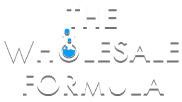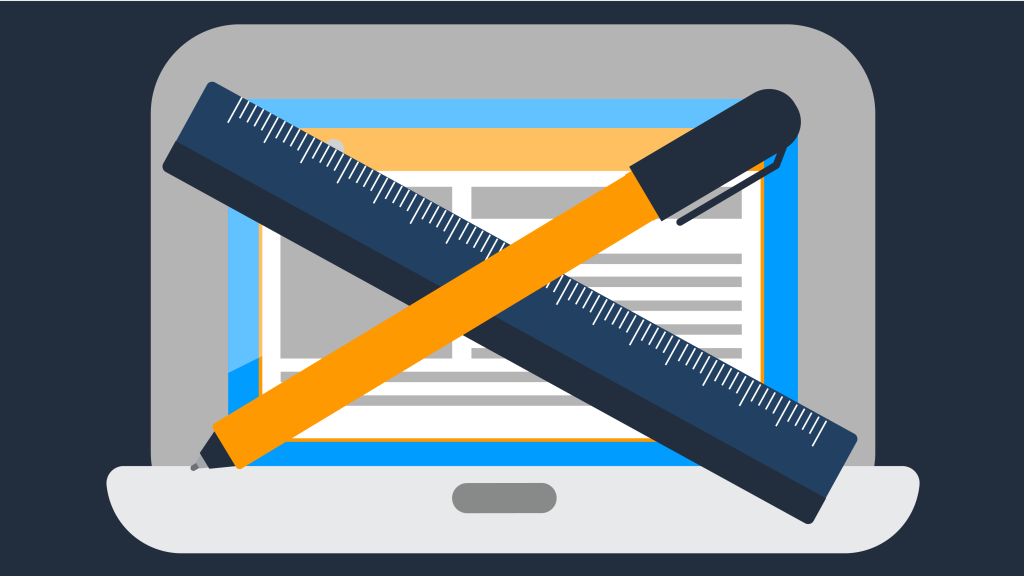
Many sellers hold a misconception about who is able to make changes to an Amazon listing. The confusion comes from the belief that only the page creator is able to edit the listing, but this isn’t the case. You have the ability to make changes to any listing on Amazon.
But why would you want to make changes to the details of an Amazon listing?
A product’s details page has a great effect on the number of units that the product will sell. Pages with too few or low-quality photos, absent or poorly written bullet points, or product descriptions will never convert as well as pages with high-quality photos and well-written copy.
Everything from the title, to the images used for a listing, has a huge impact on revenue. So, what happens when you’re selling a product that has a less than ideal page on Amazon? YOU can take action to improve those listings.
Today, I’m going to teach you how!
To understand who is able to make changes to a page, we must first understand how Page Ownership works.
Page Ownership
When a product page is created by any seller, the listing becomes a part of the Amazon Catalog. Pages in the Amazon Catalog are intended to be permanent features on Amazon.com, used by all future buyers and sellers.
The creator of a product page is responsible for the details of its initial content. However, page creators are not identified as page owners on Amazon.
You Can Edit Any Amazon Listing
As you know, most product pages offer the listed product from multiple sellers. Allowing multiple sellers to share the same listing helps Amazon have an organized site with a uniform product presence and offers greater convenience to customers.
But what does it mean for the individual listings? Who decides what information to provide, and who implements changes when they’re necessary?
The information displayed on any given Amazon product page comes from multiple seller’s contributions. A seller can add to or change the product information of an existing item in Amazon’s Catalog, after which an automatic decision is made about what information is applied to the listing.
Because Amazon allows many contributors to each listing, their system combines information provided from several sources to create the best possible product page. A page you created may show information that you did not contribute. In some cases, you may have limited access to pages that you created (more on that later).
Just know that you can edit any listing on Amazon. Here’s how:
Editing Your Inventory Items:
- Navigate to Manage Inventory
- a. Show my Inventory
- i. Active
- a. Show my Inventory
- Locate the listing you wish to edit
- Actions Link
- Edit Details
- Tabs at the top of the page will allow you to add, edit, or change the listing’s contents.
- Save and finish.
From Seller Central, navigate to “Manage Inventory”, “Show my Inventory” and select “Active”, to see your active inventory. Then you’ll want to locate the listing that you wish to edit, and click “Action Link.” From here you’re able to add, edit, or change the listing’s contents. Tabs at the top of the page will help you select which actions you’d like to perform.
Make sure to save before you go!
To Edit a Listing’s Condition Type, Follow These Steps:
- Manage Inventory
- a. Show my Inventory
- i. Active
- a. Show my Inventory
- Find the listing you want to edit, and click the Actions link next to that item.
- Add another condition
- Add your updated condition information
- Click “Save” and finish
To Edit Price and Quantity Information, Follow These Steps:
- Manage Inventory
- a. Show My Inventory
- i. Active.
- a. Show My Inventory
- In the Your Price and Quantity columns, type your updates directly into the text boxes.
- Click Save.
Adding Product Images:
Listings must have 1 Main Images and may have up to 8 alternative images. Images can be added when the product page is created or any time after.
To Add an Image to an Existing Listing:
- On the Inventory Tab select Manage Inventory
- Click the Edit button on the right of the listing you wish to edit
- Select Manage Images from the drop-down menu
- In the new window, click Browse File for the first empty image area.
- The Main Image is labeled in the top left corner.
- Select an image from your computer and click Open
- Click Upload Images to add your image to the listing
To Add an Image to a New Listing:
- In Manage Inventory, click Add a Product
- Click Add Images
- In the pop-up, click Browse File for the first empty image area.
- The Main Image is labeled in the top left corner
- Select an image from your computer and click Open
- The image path appears below the Browse File button for that image space.
- Click Upload Images to add your image to the listing
What Happens When You Can’t Edit? (Hint: you still can!)
In the case that you cannot edit a page (that you created or otherwise), first, confirm that you’re using the correct ASIN. If you’re still unable to correct the listing, another seller has Detail Page Control for that product, and editing permissions have been re-assigned to them. This is often Amazon, but could also be another seller. There are various reasons this could happen, but it usually applies to Brand Registry, in which brand owners have limited the ability to edit their listings to ensure control over their brand image.
This doesn’t leave you without hope of making alterations to the listing. Under these circumstances, simply send your corrections to Seller Services using the Contact Us form (see Case Creation Method for more details)
Case Creation Method
- Home – Seller Central
- Navigate to Help
- Contact us
- Selling on Amazon
- Products and Inventory
- Product Page Issue
- Fix a Product Page
- Find a Product to Update
- Search by ASIN
- Choose Attribute to fix – Select from Dropdown
- e.g. Product Description
- Why should we use your updates?
- A link to an authoritative website is ideal here. An authoritative website could be the manufactures page or a retailer’s page. Also, include a bit of information as to why the edit is needed.
From the Homepage of Seller Central, navigate to Help, select “Contact Us”, and for the reason choose “Selling on Amazon”, and then what your issue is, which is “Products and Inventory” and “Product Page Issue”, and finally “Fix a Product Page”.
From there you will be prompted to Find a Product to Update. Search for the product you wish to update with its ASIN. After that, you’ll select from the dropdown menu which attribute you wish to correct (e.g, Main Image, Product Description).
Once you’ve entered the changes, the last part of the process is a question asking why your updates should be accepted. You’ll need to explain why your contributions are justified. A link to an authoritative website (brand owner site or retailer) is a great benefit at this point!
If you don’t have a link to an authoritative website, briefly describe why the changes you’ve made are needed.
That’s It!
The majority of alterations made to a product’s information will appear on Amazon within minutes. However, Product Descriptions of greater than 500 characters typically aren’t updated until after 8:00 AM the following day and images may take up to 24 hours to be updated.
Now you know that you can edit any listing on Amazon, and know exactly how to do this. I can’t wait to hear your comments as you use this knowledge to optimize your listings and watch your revenue increase!